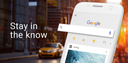How to Get Old Version of WhatsApp
Looking to revert to a previous version of WhatsApp? This guide helps you download prior versions safely and discover the alluring features of the newest release.
2023-12-21
In the digital age, applications are frequently updated to introduce new features, enhance security, and improve user experience. WhatsApp, being one of the most popular messaging apps globally, is no exception to this rule of constant evolution. However, there can be various reasons why someone might prefer to use an older version of WhatsApp – be it for the familiarity of the interface, better performance on an older device, or to avoid certain feature changes. Whatever the reason, this article will guide you through the process of downloading and installing an old version of WhatsApp on your device.
How to Get WhatsApp's Old Version
If you're looking to maintain a classic feel and prefer not to adjust to the latest updates, reverting to an earlier version of an app can be a preferred choice. For those who want to keep their WhatsApp experience vintage, here's how you can return to a previous version of WhatsApp on your mobile device:
For a direct route to "WhatsApp's All Versions" page, here’s a quick link to follow: https://apkpure.com/whatsapp-android/com.whatsapp/versions
If you find that the provided link does not redirect you to the "WhatsApp's All Versions" page, don't worry—there is another way to navigate there. Simply follow the step-by-step instructions below, and you will be taken to the "WhatsApp's All Versions" page.
- Step 1: Open your mobile browser and navigate to APKPure.com (APKPure is a well-known third-party site that provides access to older versions of apps).
- Step 2: Use the site's search function to look for "WhatsApp." It should be prominently displayed at the top of the app search results.
- Step 3: Click on the WhatsApp icon, which will lead you to the app's specific download page.
- Step 4: Upon arriving at the download page, scroll down to locate the "Old Versions of WhatsApp" section. Click this to proceed to a list of all the old versions of WhatsApp that are available.
- Step 5: Browse through the list and select the WhatsApp version you wish to download. After making your choice, click on the "download" button located to the right of the selected version to initiate the download immediately.
* You may need to enable 'Install from unknown sources' in your device settings after downloading, as it's not directly from the app store.
* Keep in mind that you might miss out on recent features included in the latest updates, and installing apps without updating can pose security risks. Exercise caution when doing so.
What's New of WhatsApp's Latest Update?
Pin Messages Feature
WhatsApp has introduced a pin message feature that enables users to secure a single message at the top of a chat as a banner. This can be set to remain for 24 hours, 7 days, or 30 days, improving upon the previous method of marking messages as 'starred' for significance.
To enable message pinning in a WhatsApp group chat, follow these steps:
- Step 1. Open WhatsApp on your device.
- Step 2. Navigate to the group chat where you want to pin a message.
- Step 3. Tap on the three vertical dots icon at the top right corner of the screen.
- Step 4. Select "Group Settings."
- Step 5. Choose Group Settings and select 'All Members' or 'Only Admins'.
Check Connection Health During Video Calls
Another feature rolled out with the latest update is the ability to check connection health during a video call. This feature can pinpoint problems like WiFi congestion or network strain during video calls. If your WiFi seems distant, this tool clarifies your connection's quality, enabling you to tweak your environment and settings to enhance your call experience.
- Step: Long-press your tile during a video call
View Once Feature for Voice Messages
WhatsApp's 'View Once' feature, initially for photos and videos, now extends to voice messages. Protected by default with end-to-end encryption, these messages vanish after a single play, ensuring enhanced privacy in your communications. To send a disappearing voice message in WhatsApp, follow these steps:
- Step 1. Open the chat where you wish to send a voice message.
- Step 2. Hold down the microphone button to start recording.
- Step 3. Slide up to switch to hands-free mode.
- Step 4. Tap the new "1" icon to send the voice note in "view once" mode.