How to Bypass YouTube Slowdown on Mobile
Find out why YouTube has become slower on phones and how to bypass speed limits without using a VPN.
2024-08-09
Why is YouTube slower on my phone?
Recently, many users have encountered the problem of YouTube slowing down on mobile devices. This is due to the introduction of artificial speed limits for certain IP addresses, which leads to a decrease in video quality and an increase in loading time. However, there are several ways to bypass these restrictions without using a VPN.
How do I bypass YouTube slowdown on my phone?
Method 1: Set up experimental browser features
For Android users:
- Open the Chrome browser
- In the address bar, enter: chrome://flags
- Set the QUIC protocol to Default or Enabled. If it is already Default, change it to Enabled.
- Reboot the browser and watch videos without freezing.
For iOS users:
- Go to Settings > Safari
- Select " Experimental WebKitFeatures "
- Enable HTTP/3 option
Method 2: Using special applications
For Android devices, you can use the following applications:
- ByeDPI: Install the application, switch the mode to Proxy and click "Start"
- PowerTunnel: After installation, click "Connect". If the problem persists, go to settings, select "Proxy" mode and try connecting again.
- Unicorn HTTPS: Just click the "Off" button after installation
Method 3: View via Discord
This method works for both Android and iOS:
- Install the Discord app
- Copy the YouTube video link
- Send the link to a private or group Discord chat
- Play videos directly in the Discord app
Method 4: Change DNS Server
Changing your DNS server may help bypass the restrictions:
- Go to your device's Wi-Fi settings
- Find the option to change the DNS
- Enter a public DNS address, such as 8.8.8.8 (Google) or 1.1.1.1 (Cloudflare)
Method 5: Alternative YouTube Clients
There are alternative YouTube clients for Android devices that can bypass the restrictions:
- YouTube Vanced (No longer updated, but may work)
- SmartTube (for Android TV)
How to bypass YouTube slowdown on TV
For Android TV: everything is the same as on tablets/phones. The only thing is that you will need the Send files to TV program on both the phone and the set-top box.
1. Find and download the Psiphon Pro APK file to your phone and use Send files to TV (guides for the program are on YouTube) to send it to the TV set-top box.
2. On the console, use the file manager to install psiphon pro.
3. Give all the permissions that are requested
4. Go to the psiphon pro settings, there is the second line - "VPN settings"
5. Select the item "For selected applications" and below in "Select applications" select Youtube with a tick.
6. Done.
The method you choose depends on your device and personal preferences. Start with simple methods, such as configuring your browser or changing DNS. If they don’t help, try dedicated apps or alternative clients. Remember that the effectiveness of methods may vary, so experiment to find the best solution for your device.

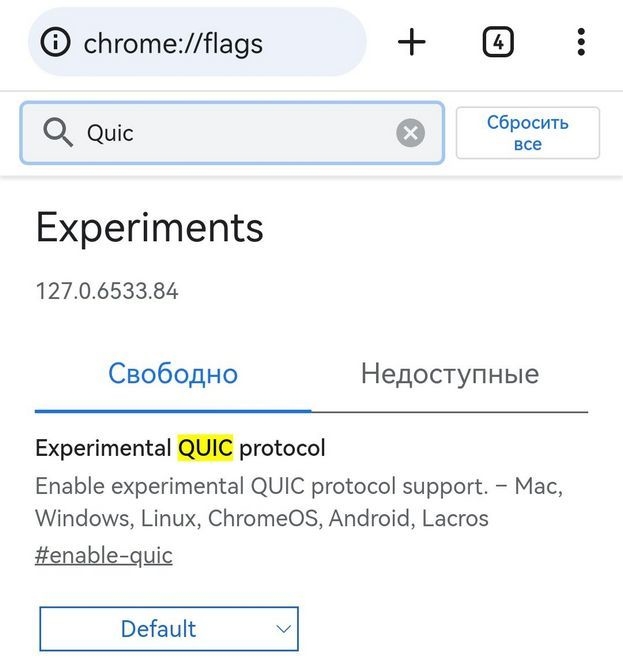








![How to Download Google Play Store APK Latest Version 43.6.34-23 [0] [PR] 696659122 for Android 2024](https://image.winudf.com/v2/image/YWRtaW5fR29vZ2xlLVBsYXktU3RvcmUtNi4xLjEyLUFQSy5wbmdfMTUxMzA2Nzg1ODQzOQ/banner.jpg?fakeurl=1&w=256)






