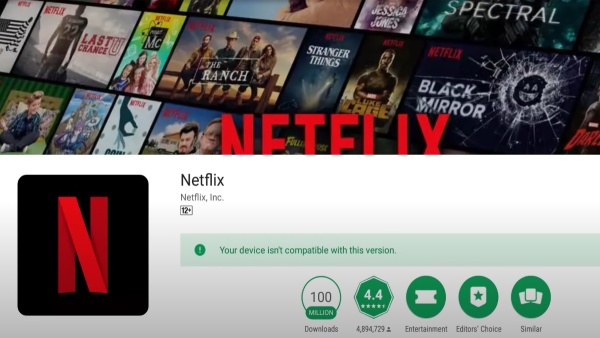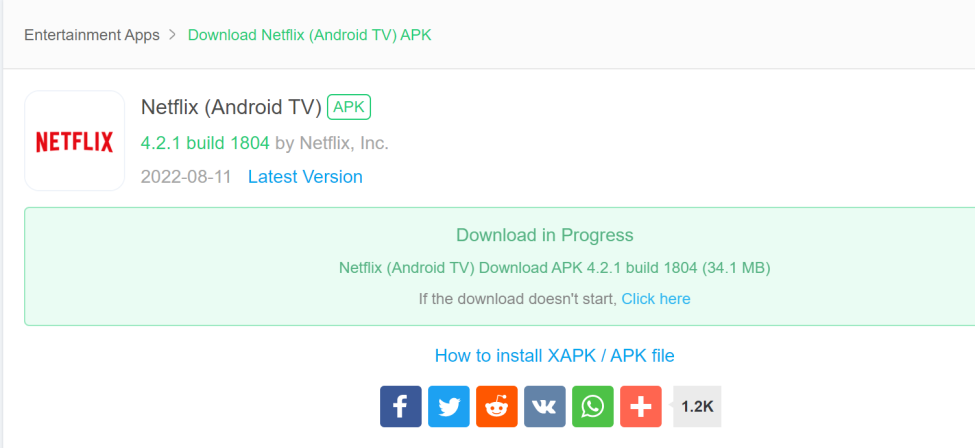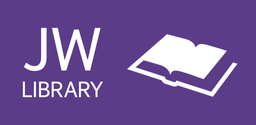How to Fix Netflix Incompatible Problem on Android TV
Users always meet errors when they open Netflix on their Android TV, so how to fix it?
2022-08-24
"Your device isn't compatible with this version". Netflix users often meet such an error hint when they launch Netflix on an Android streaming player at home. So why Netflix can't be run smoothly on Android TV players?
Why Do Android TV Users Have Trouble Launching Netflix?
Android TVs are not "Netflix Certified Devices." in other words, Android TV brands are not on the Netflix-approved TV list. Only five TV brands are Netflix Recommended TVs: Panasonic Series, SAMSUNG Series, Sony Series, etc.
Though there is a guide on how to fix the incompatible problems, it seems that the given resolutions are not always working.
So, are there any other ways to make Netflix work on Android streaming media players?
Can We Watch Netflix on An Android Media Player?
The answer is YES.
As we all know, Netflix has updated to version 8. After version 6.26.1, Netflix is all added with the DRM technology to recognize your device. If your device is not on its TV-recommending list, an error warning will appear on the screen, and you can not go further.
Though you can watch your favorite movies or TV shows on your Android device as smoothly as a Netflix Approved TV after installing an older version. However, the previous versions only provide movies with low-quality and less customizable features.
Here's another choice: Netflix (Android TV).
How to Download And Install Netflix (Android TV)?
Following these steps, you will be able to install Netflix (Android TV) in a fast and easy way.
◆ Uninstall Netflix from Settings
Before installing an old version of Netflix, you should uninstall Netflix that you have downloaded on your mobile phone.
Open the Settings menu or app management page to uninstall Netflix. Tap Uninstall and click OK.
◆ Download Netflix (Android TV)
Download Netflix (Android TV) 4.2.1 build 1804 from APKPure.com. Search for the keyword "Netflix (Android TV)", and all related apps of Netflix will show up. Click Netflix (Android TV), and you'll redirect to the download page.
Here's a direct link to download version 4.2.1: https://apkpure.com/netflix/com.netflix.ninja/.
Click the green download button to download Netflix (Android TV).
If a pop-up window shows up to warn you that this APK file is not safe, just ignore it and click OK to continue downloading the compressed file.
◆ Install And Launch Netflix
Tap the Netflix (Android TV) icon on your desktop to launch it.
To connect your Android TV, phone, or tablet to Netflix, make sure you delete the downloaded file after this is all done.
Summary
Netflix's older versions may not look good on your Android TV if you want to watch a wide variety of TV shows, movies, anime, documentaries, and more in high quality. There's no need to get frustrated. Following the tips and tricks we prepared for you above, you can play unlimited TV shows and movies on your Android laptop, tablet, phone, TV, and more.
It seems that Netflix limits Android users from watching shows they paid for on Android devices. Its incompatible problem disappointed most of the Netflix Android users from whom I've heard a lot of complaints. If you still have other advice about the bugs when running Netflix on your Android device, you can connect to Netflix via Facebook or Twitter.