How to Login GCash Account on Android
New to GCash and wondering how to log into the account? In this tutorial, you will learn how to log in to your GCash account using MPIN or biometrics and discover FAQs for this trending digital payment app.
2024-07-11
What Is GCash
GCash is a popular mobile wallet in the Philippines, allowing users to perform various financial transactions. Logging in securely is crucial to protect your account and funds. This guide will walk you through the login process and provide tips for maintaining account security.
Things to Do Before Logging into GCash
Before logging in to your GCash account, ensure you have:
✓ The latest version of the GCash app installed on your device
✓ A stable internet connection
✓ Your registered mobile number
✓ Your 4-digit Mobile Personal Identification Number (MPIN)
How to Log in with MPIN/Biometrics
To log in using your MPIN/biometrics:
Step 1: Open the GCash app on your smartphone
Step 2: Enter your registered mobile number. Click "NEXT".
Step 3: Input your 4-digit MPIN.
Step 4: Otherwise, if you wish to log in with a fingerprint/face verification, switch to the biometrics login page by clicking the "LOGIN WITH BIOMETRICS" at the bottom.
How to Setup GCash Biometrics Login
If you don't know how to enable the biometrics option, here's a 5-step guide on how to set up a biometrics login for GCash:
Step 1: and log in. Tap 'Profile' in the lower right corner.
Step 2: Go to 'Settings' -> Select 'Biometrics Login' -> Toggle the switch to enable Biometrics Login.
Step 3: Choose a fingerprint scan or Face ID based on your device.
Step 4: Enter the one-time PIN sent to your registered mobile number
Step 5: Exit and relaunch the GCash app. Use your fingerprint or Face ID to log in
Now you can start using a biometric login for your GCash account.
GCash FAQs
People also search on Google for GCash:
Q1: How can I reset my MPIN online?
A1: Open the GCash app, tap "Forget MPIN," and select "Send Code." Enter the 6-digit authentication code sent via SMS. Answer security questions, then create and confirm a new MPIN.
Q2: How to recover my GCash account without MPIN?
A2: Use the "Forget MPIN" option in the app. Verify your identity through SMS authentication and security questions. Once verified, you can set a new MPIN for your account.
Q3: How to get MPIN in GCash?
A3: When registering for GCash, you'll be prompted to create a 4-digit MPIN. Enter your chosen MPIN twice to confirm. This MPIN will be used for future logins.
Q4: How can I get my GCash authentication code?
A4: GCash sends authentication codes via SMS to your registered mobile number. Ensure your number is up-to-date in the app settings to receive these codes.
Q5: What to do if I forgot my MPIN?
A5: Use the "Forget MPIN" option in the app. Follow the prompts to verify your identity, answer security questions, and set a new MPIN for your account.
By following these steps and security measures, you can safely log in to your GCash account and enjoy its various financial services.





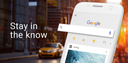





![How to Download Google Play Store APK Latest Version 43.6.34-23 [0] [PR] 696659122 for Android 2024](https://image.winudf.com/v2/image/YWRtaW5fR29vZ2xlLVBsYXktU3RvcmUtNi4xLjEyLUFQSy5wbmdfMTUxMzA2Nzg1ODQzOQ/banner.jpg?fakeurl=1&w=256)






